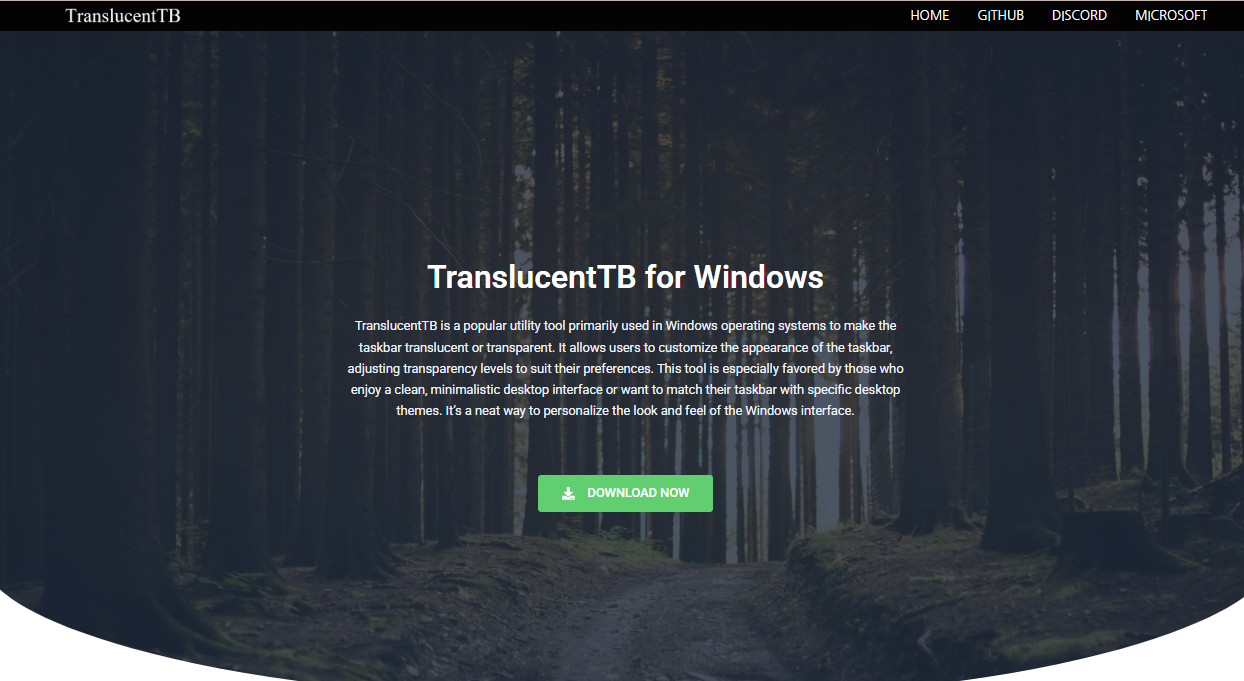TranslucentTB has become a popular choice for Windows users seeking to enhance their desktop experience by adding transparency and blur effects to the taskbar. This lightweight app provides a sleek, modern aesthetic that many users appreciate, elevating the traditional Windows taskbar into something visually captivating and customizable.
However, one common question among users is whether TranslucentTB works on all Windows versions. This article explores compatibility, features, limitations, and tips for using TranslucentTB across various Windows editions, ensuring a smooth and stylish desktop upgrade regardless of your system.
What Is TranslucentTB?
Before diving into compatibility, it’s essential to understand what TranslucentTB offers. This application modifies the appearance of the Windows taskbar, making it translucent, transparent, or blurred depending on your preference. Unlike other, more resource-heavy customization tools, TranslucentTB is lightweight and designed specifically for taskbar aesthetics, with minimal impact on system performance.
It allows users to choose from multiple effects, such as:
- Clear transparency — taskbar nearly invisible
- Blur effect — taskbar blurred to match Windows Fluent Design
- Opaque and regular solid colors
- Dynamic effects based on window state (maximized, pinned, or inactive)
Its simplicity and effectiveness have earned it a strong following in the Windows customization community.
Compatibility Across Windows Versions
The core question is: Does TranslucentTB work on all Windows versions? The short answer is No, not all versions support it equally. Compatibility varies primarily because of how the Windows taskbar is architected in different releases, especially with the introduction of Windows 10 and beyond.
Windows 10 and Windows 11
TranslucentTB was originally developed with Windows 10 in mind, and its compatibility with Windows 11 remains strong. Both Windows 10 and 11 share a similar taskbar architecture that allows for the advanced transparency and blur effects TranslucentTB offers.
- Windows 10: Fully supported. Users can enjoy all TranslucentTB features, including dynamic effects and seamless integration with the Fluent Design System.
- Windows 11: Also supported with minor limitations. Due to subtle UI changes in Windows 11, some visual effects might behave slightly differently, but overall functionality remains intact.
The developer maintains regular updates to ensure compatibility with Windows 10 and 11, fixing bugs and improving performance as Microsoft updates these operating systems.
Windows 8 and Earlier Versions
TranslucentTB does not officially support Windows 8, Windows 7, or any earlier Windows versions. These operating systems use an older taskbar architecture that does not easily allow for the transparency and blur effects that TranslucentTB creates.
While users might attempt to run TranslucentTB on these versions, it typically results in:
- No visible effect on the taskbar
- Potential application crashes or instability
- Limited or no access to advanced taskbar customization options
For users on Windows 7 or 8, alternative customization tools might be better suited, although these tools tend to be less efficient or more resource-intensive.
System Requirements and Installation
Running TranslucentTB on a compatible Windows version is straightforward, but it’s helpful to review system requirements and installation details for a hassle-free experience.
- Operating System: Windows 10 (Build 10240 or later) or Windows 11
- Processor: Any modern processor supporting Windows 10/11
- Memory: Minimal, as the app is lightweight (under 10 MB of RAM typically)
- Installation: Available on the Microsoft Store or as a standalone executable from GitHub
Downloading from the Microsoft Store is the easiest and safest method, providing automatic updates and ensuring integrity. For users who prefer manual installation, the GitHub releases page offers the latest versions with detailed instructions.
How TranslucentTB Enhances Taskbar Appearance
TranslucentTB transforms the mundane taskbar into a sleek, visually integrated element of the desktop. Instead of a solid, opaque bar, users can experience:
- Seamless transparency: Taskbar blends into the wallpaper or open windows
- Blurred background: Mimics native Windows Fluent Design blur effects, adding depth and polish
- Dynamic color changes: Automatically adjusts transparency based on window state (maximized, pinned apps, inactive)
- Customizable settings: Users can define specific modes for different scenarios, creating a personalized workflow
These enhancements are subtle but powerful, creating a more immersive and elegant user interface.
Limitations and Known Issues
While TranslucentTB works well on Windows 10 and 11, some limitations and issues are worth noting.
- Windows 11 quirks: The taskbar in Windows 11 has a centered layout and different animations, which can sometimes cause minor visual glitches with transparency.
- Multi-monitor setups: Occasionally, transparency effects may not apply uniformly across all monitors.
- Taskbar widgets and context menus: Certain Windows UI elements can temporarily override or disable the translucent effect when active.
- System updates: Major Windows updates occasionally require TranslucentTB updates to maintain full compatibility.
Users should keep the application updated and report any issues to the developer’s GitHub repository for prompt fixes.
Alternatives for Older Windows Versions
For users still running Windows 7 or 8, alternatives exist but come with caveats.
- Classic Shell or Open Shell: These tools allow for some taskbar customization but do not offer true transparency effects.
- WindowBlinds: A more comprehensive theming tool with some transparency options, but heavier on system resources.
- Custom themes and skins: Some community-made themes add transparency, but these require more advanced installation steps and may risk system stability.
Upgrading to Windows 10 or 11 is the most reliable way to enjoy modern taskbar transparency through apps like TranslucentTB.
Tips for Using TranslucentTB Effectively
Maximizing the benefits of TranslucentTB involves understanding how to customize it and how it interacts with your desktop environment.
- Experiment with modes: Switch between clear, blur, and opaque modes to find what suits your style.
- Set up dynamic states: Use different effects when windows are maximized or minimized for visual cues.
- Combine with dark mode: TranslucentTB looks especially striking when paired with Windows dark mode.
- Use wallpapers with subtle gradients or textures: Transparent taskbars look best against visually appealing backgrounds.
- Avoid conflicting taskbar modifications: Running multiple customization tools simultaneously can cause issues.
These tips help users create a cohesive and appealing desktop aesthetic.
Security and Performance
TranslucentTB is open-source and widely trusted by the community. Being lightweight, it imposes minimal CPU and memory usage, ensuring smooth system performance even on modest hardware.
Users should always download TranslucentTB from official sources to avoid malware or tampered versions. Running the latest Windows updates and TranslucentTB releases guarantees the best experience.
Future of TranslucentTB
With Microsoft continuing to evolve the Windows UI, particularly in Windows 11 and beyond, TranslucentTB’s development remains active. The app’s future depends on:
- Adapting to new taskbar designs and animations
- Expanding support for additional effects
- Enhancing compatibility with future Windows builds
- Incorporating user feedback and bug reports
This ongoing support promises that TranslucentTB will stay relevant and useful as Windows interfaces change.
Conclusion
TranslucentTB delivers a stylish and customizable way to enhance the Windows taskbar with transparency and blur effects. While it works best on Windows 10 and 11, earlier versions do not support the app due to architectural differences in the taskbar.
For users running compatible Windows editions, TranslucentTB is easy to install, safe, and performance-friendly. Its dynamic effects and customization options offer a fresh, modern desktop look that elevates the user experience.