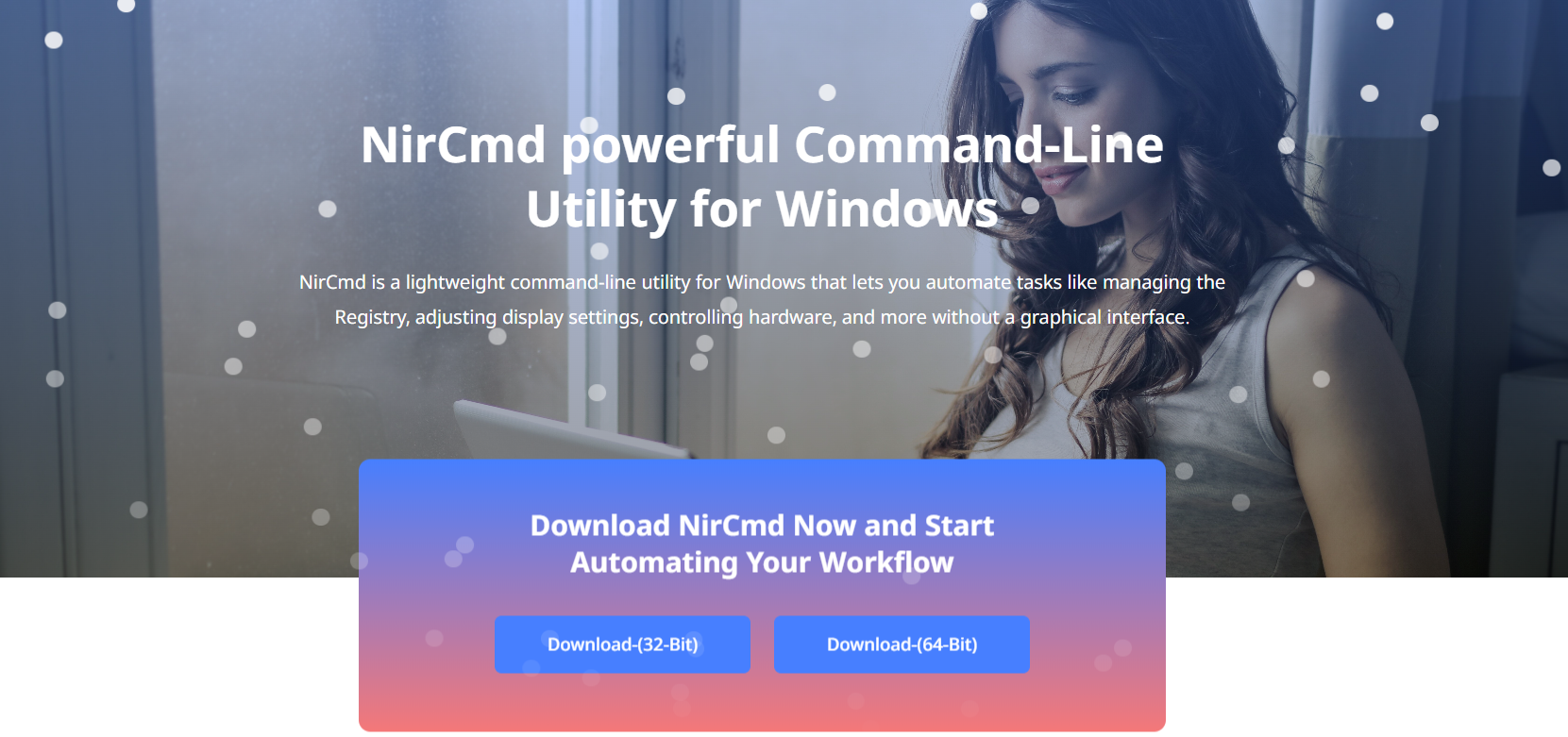NirCmd is a powerful, lightweight command-line utility designed to automate various Windows tasks quickly and efficiently. Whether you want to control volume, manage files, or handle system settings with simple commands, NirCmd makes it possible. If you’re new to this tool, knowing how to download and set it up safely is essential.
This guide guides you step-by-step through the process of downloading NirCmd for Windows. It also explains important considerations such as verifying the download source, system requirements, and preparing your computer for use. Learning these basics will help you use NirCmd confidently and securely.
Downloading NirCmd correctly is the first step towards automating your Windows workflow with ease. Follow along to ensure you get the official version and set it up for hassle-free automation.
Find the Official NirCmd Download
Visit the NirSoft Official Website
The safest way to download NirCmd is through NirSoft’s official website. NirSoft is the original developer and provider of NirCmd, offering trustworthy and malware-free downloads. Visiting the official site helps avoid counterfeit or unsafe versions. Always check the URL carefully to ensure it matches NirSoft’s legitimate domain. Using the official site guarantees you get the latest and authentic NirCmd release.
Navigate to the NirCmd Download Page
On the NirSoft homepage, find the NirCmd tool listed among their utilities or use the search feature. The NirCmd download page provides detailed information, version history, and download links. This page offers options for 32-bit and 64-bit versions depending on your Windows system. Review the page to understand NirCmd’s features before downloading. The page also lists usage tips and command references.
System Requirements for NirCmd
Compatible Windows Versions
NirCmd supports most modern Windows versions, including Windows 7, 8, 10, and 11. It works on both 32-bit and 64-bit systems, though choosing the correct version is important. Older Windows versions may not fully support NirCmd’s features. Ensure your Windows system is up to date for optimal performance. Knowing compatibility avoids installation or execution errors.
No Installation Needed
One of NirCmd’s advantages is that it does not require traditional installation. The tool runs as a standalone executable, meaning you just download and extract the file. This makes it portable and easy to use across multiple computers. You can run NirCmd directly from any folder without administrative privileges. This also simplifies updating to newer versions.
Download NirCmd Step by Step
Download the Zip File
After locating NirCmd’s official download page, click the link to download the zipped file. The compressed file contains the NirCmd executable and related files. Choose the appropriate version based on your Windows architecture (32-bit or 64-bit). The download usually completes quickly due to the small file size. Save the file to a location you can easily access.
Extract the Files
Once downloaded, use Windows’ built-in extraction tool or a third-party archive program to unzip the files. Extracting the contents creates a folder with NirCmd.exe and sometimes other documentation files. Do not run NirCmd directly from within the zip archive. Extraction is necessary to ensure proper functionality and future access.
- Right-click the zip file and select “Extract All.”
- Choose a secure folder like Documents or Desktop.
- Confirm the extraction and wait for the process to finish.
Verify NirCmd Download Safety
Scan with Antivirus Software
Before running NirCmd, scan the extracted files with your antivirus or anti-malware software. NirCmd is generally safe, but scanning confirms the download is clean. This step protects your system from potential threats in case of corrupted downloads. Most reputable antivirus programs detect NirCmd as safe or neutral. Always keep your security software updated for the best protection.
Check File Hash (Optional)
For advanced users, verifying the file’s hash value against official hashes can confirm authenticity. NirSoft sometimes provides SHA-256 or MD5 hashes on the download page. Using tools like HashCalc or Windows PowerShell, compare your downloaded file’s hash to the official one. A matching hash guarantees the file hasn’t been tampered with. This is an additional layer of security for cautious users.
Run NirCmd on Your Windows PC
Running from the Extracted Folder
After verifying safety, navigate to the folder containing NirCmd.exe. You can run NirCmd by double-clicking the executable or launching commands via Command Prompt from this location. Running from the extracted folder is simple and requires no installation. You can also create shortcuts to access NirCmd quickly. This approach keeps NirCmd portable and easy to manage.
Adding NirCmd to System Path
For easier access, you may add the NirCmd folder path to your Windows environment variables. This allows running NirCmd commands from any command prompt without navigating directories. Adding to the system path requires basic system settings knowledge. It’s useful for frequent users who want quicker command execution. Remember to restart Command Prompt after updating the path.
- Open System Properties > Environment Variables.
- Edit the Path variable and add the NirCmd folder.
- Save changes and restart Command Prompt.
Common Download and Setup Issues
Download Fails or File Is Corrupted
If your download stops or the file is corrupted, try these steps: use a different browser, disable browser extensions temporarily, or clear cache. Ensure your internet connection is stable during the download. Redownloading from the official site usually solves corruption problems. If problems persist, check your firewall or antivirus settings that might block downloads.
NirCmd Commands Don’t Work
If NirCmd commands fail to execute, confirm you are running the correct version for your Windows architecture. Also, check if you extracted the files properly and are running from the correct folder. Running Command Prompt with administrative privileges may be necessary for some commands. Verify the syntax of commands carefully, as typos can cause failures.
- Confirm Windows version compatibility.
- Run Command Prompt as administrator if needed.
- Double-check command spelling and parameters.
Conclusion
Downloading NirCmd for Windows is straightforward when following the official steps. By visiting NirSoft’s website, choosing the correct version, and verifying your download, you ensure a safe and reliable setup. NirCmd’s portability and ease of use make it a valuable tool for Windows automation. Proper setup and occasional troubleshooting enable you to harness NirCmd’s full potential efficiently.