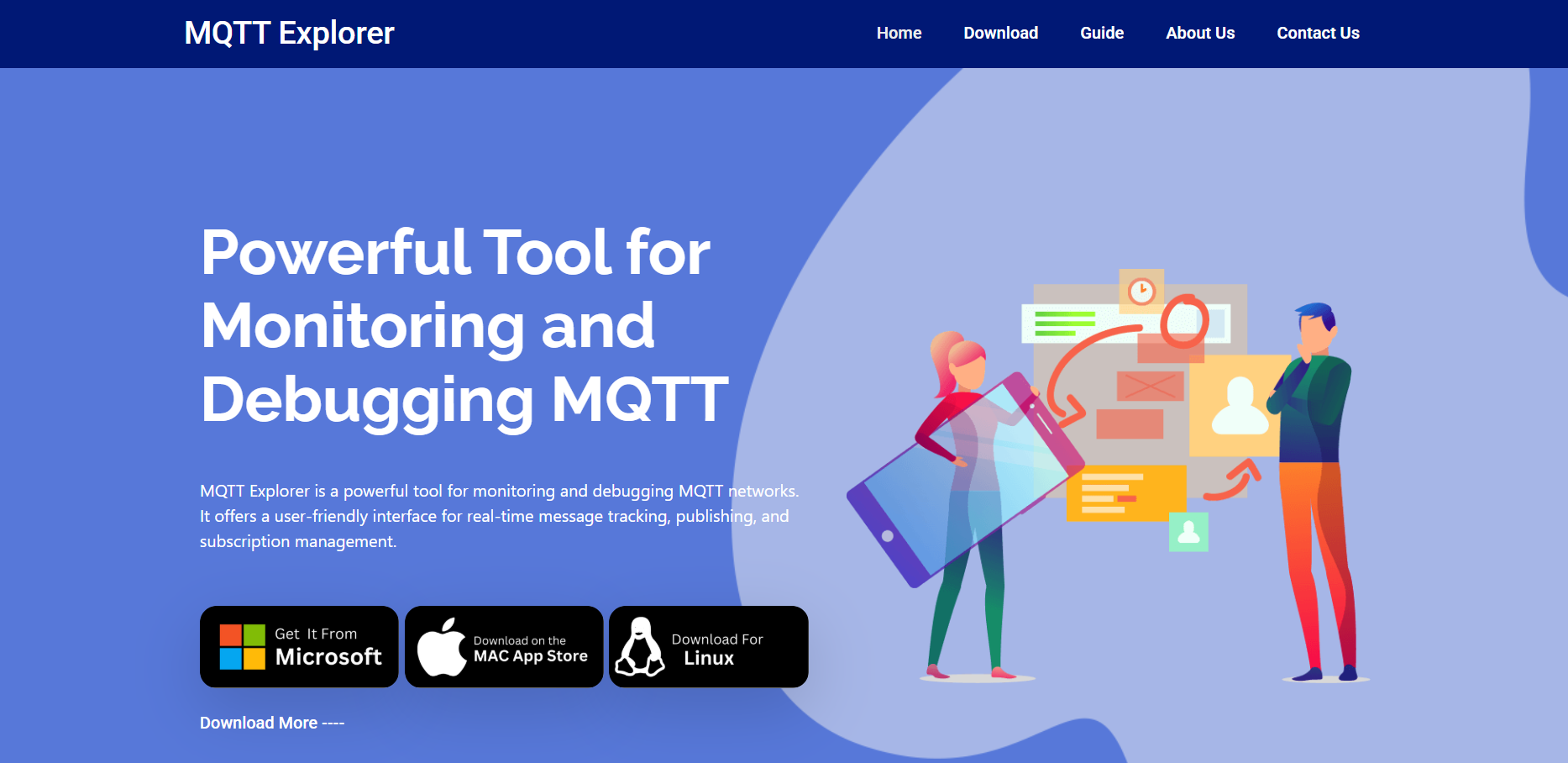Setting up MQTT Explorer doesn’t have to be a drawn-out process. If you’re working with IoT devices, managing MQTT brokers, or debugging publish-subscribe messaging, this tool can become your best friend in no time. But the key is getting it up and running—fast.
This guide breaks down exactly how to install MQTT Explorer with minimal hassle. Whether you’re using Windows, macOS, or Linux, the setup takes just a few minutes when done right. Let’s jump into the steps, skip the fluff, and get you connected.
Understanding MQTT Explorer Before Setup
Before installation, it is helpful to understand what MQTT Explorer is doing behind the scenes.
MQTT Explorer is a graphical MQTT client explicitly built for visualizing data flow between clients and brokers in real-time. Unlike command-line clients like Mosquitto, MQTT Explorer offers a user-friendly interface, complete with hierarchical topic structures and live payload displays.
Whether you’re tracking sensor data, debugging device messages, or reviewing retained topics, this tool helps you monitor and control everything clearly and visually.
Downloading the Right Version
Head over to the official MQTT Explorer GitHub page or the MQTT Explorer website. You’ll find pre-built packages for:
- Windows (.exe installer or portable zip)
- macOS (.dmg installer)
- Linux (.AppImage or .deb)
Make sure to select the version that matches your OS and architecture (most users will be 64-bit).
Tip
Avoid random third-party sites. Always download from the official MQTT Explorer GitHub releases page to ensure you get the latest secure version.
Installing on Windows
For Windows users, installation is as straightforward as it gets. After downloading the .exe file:
- Double-click the installer to launch setup.
- Follow the install prompts. Default options work fine for most.
- Once done, launch MQTT Explorer from the Start menu or desktop shortcut.
If you prefer not to install, grab the portable version (ZIP). Extract it to any folder and run the MQTT-Explorer.exe file directly; no installation is needed.
This portable option is great for USB drives or temporary setups.
Installing on macOS
On macOS, installing MQTT Explorer feels just like adding any other app:
- Download the .dmg file from the official source.
- Open the file and drag MQTT Explorer to the Applications folder.
- Run it for the first time—macOS may show a warning since the app isn’t from the App Store.
- Bypass this by going to System Preferences > Security & Privacy, then click “Open Anyway.”
That’s it. You’re now ready to start connecting to MQTT brokers from your Mac.
Running MQTT Explorer for the First Time
With the app installed, it’s time to connect to a broker.
When you launch MQTT Explorer, you’ll be prompted to add a new connection. Here’s what to enter:
- Name: Any friendly name (e.g., Home Broker, Dev MQTT)
- Host: IP address or domain of your MQTT broker
- Port: 1883 for unsecured, 8883 for TLS/SSL
- Username/Password: If required
- Client ID: Unique identifier (leave blank to auto-generate)
You can also toggle advanced options like:
- TLS/SSL encryption
- Retain message history
- Use last will messages
Once filled out, hit Connect.
Verifying Connection Success
Upon successful connection, the left sidebar should populate with topics and payloads from the broker. You’ll see a tree structure of:
- Device topics (e.g., home/livingroom/temperature)
- QoS (Quality of Service) levels
- Live JSON or plain text payloads
- Timestamp of each incoming message
This means you’re fully connected and can now publish, subscribe, and monitor everything in real-time.
Common Installation Issues Solved Quickly
Even though the installation process is simple, a few hiccups can occur. Here’s how to troubleshoot them fast.
MQTT Explorer Won’t Launch
- On Windows, ensure your antivirus hasn’t blocked the .exe file.
- On macOS, approve it from Security Settings if flagged.
- On Linux, check execution permissions.
Broker Refuses Connection
- Verify broker IP/hostname and port.
- Ensure firewall or VPN isn’t blocking access.
- Double-check login credentials and TLS certificates if needed.
App Freezes or Crashes
- Make sure you’re using the latest version.
- Try the portable version to bypass OS-level conflicts.
- For Linux, install any missing dependencies using apt-get.
Features to Explore After Setup
Once MQTT Explorer is running smoothly, dig into the features that make it a favorite:
- Payload Decoding: Automatically decodes JSON, HEX, or plain text.
- Real-Time Tree View: Watch your topic hierarchy update live.
- Retained Message Display: Clearly see which messages are stored on the broker.
- Filter and Search Tools: Find topics or keywords instantly.
- Multi-Broker Support: Connect to multiple servers simultaneously
This makes the tool especially useful for developers working on large-scale IoT ecosystems, home automation, or enterprise-grade MQTT deployments.
Why Speedy Setup Matters in IoT
In fast-moving development cycles, time is everything. Waiting hours to set up a debugging tool slows your momentum. A fast MQTT Explorer installation means:
- Quicker bug isolation
- Faster data validation
- Improved testing cycles
- Rapid prototyping for MQTT-based projects
Developers, testers, and sysadmins can all benefit from spending more time in analysis and less time on configuration.
Portable Installation for On-the-Go Debugging
For those who troubleshoot on client machines or manage multiple devices, a portable version of MQTT Explorer can be a lifesaver.
Keep a copy on your USB stick or cloud drive. No need to re-install—just run the app and connect.
Perfect for:
- On-site network debugging
- Field testing IoT modules
- Jumping between test and production environments
Securing Your MQTT Explorer Connections
Security shouldn’t be an afterthought. If your broker supports TLS/SSL, make use of those options within the connection settings.
Add:
- CA certificates
- Client-side certificates
- Private keys
This is especially critical when dealing with public MQTT brokers, production IoT infrastructure, or remote cloud services.
Lightweight Alternative for Command-Line Enthusiasts
While MQTT Explorer offers a visual experience, you might pair it with Mosquitto_pub/sub for quick terminal-based interactions. That way, you get both deep visibility and scripted control.
Some use MQTT Explorer for monitoring and Mosquitto CLI tools for automation—a powerful combo for developers.
Final Thoughts
Getting MQTT Explorer installed fast is all about knowing where to download, what installer fits your OS, and how to avoid common pitfalls. In just a few minutes, you’ll be watching live topic updates and publishing test messages with confidence.
From developers working with Raspberry Pi to enterprise teams debugging smart devices, MQTT Explorer simplifies the MQTT workflow like few other tools can.