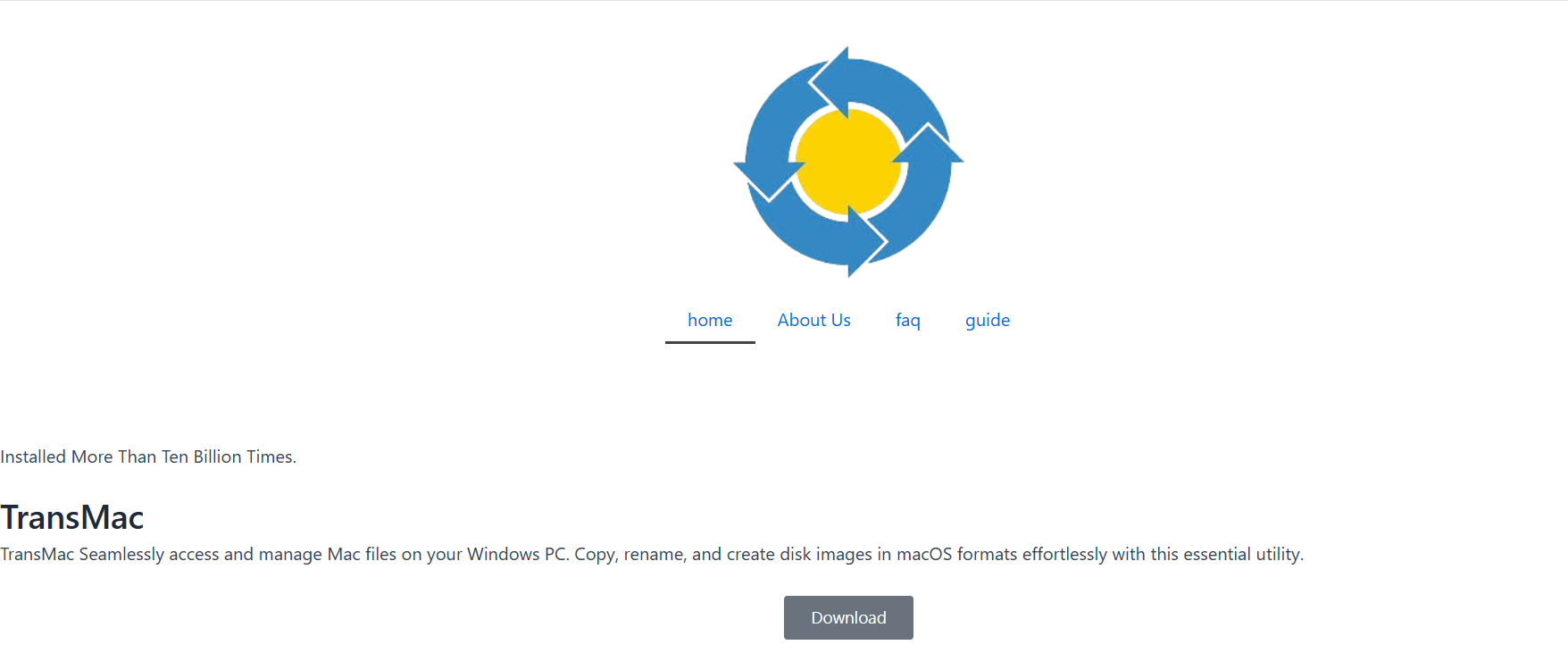Creating a macOS installer from a Windows environment sounds like a technical paradox. Mac software is usually exclusive, while Windows users are often left out when dealing with macOS-specific formats like DMG or HFS+. But there’s a tool that bridges this gap: TransMac. For Windows users who want to create bootable macOS USB installers, TransMac opens the door to the Mac world — without needing a Mac.
This article dives deep into how TransMac helps create macOS installers, its limitations, setup process, and alternative options for cross-platform disk image handling.
Understanding TransMac and Its Core Functionality
TransMac is a Windows-based application developed by Acute Systems. It allows Windows users to access and manage Mac-formatted drives and disk images. More specifically, TransMac supports:
- APFS (Apple File System)
- HFS and HFS+ (Mac OS Extended)
- DMG, sparseimage, and other disk image formats
Users can open, extract, copy, and even burn these formats from a Windows environment. But one of its most in-demand features is the ability to burn macOS DMG files to USB drives—the first step in creating a macOS installer.
Burning macOS DMG Files on Windows Using TransMac
At the heart of the macOS installer process is the DMG file—Apple’s disk image format. Official macOS installation files downloaded from Apple come in .app or .dmg format. On a Mac, users simply use Terminal commands or the macOS Disk Utility to create bootable USB installers.
Windows users, however, face the challenge of not being able to interact with DMG files natively. That’s where TransMac shines.
Step-by-Step: Burning a macOS Installer DMG to USB
Here’s a simple guide on how to use TransMac to create a macOS bootable USB installer:
- Download and Install TransMac
Visit the official website of TransMac and install the latest version. The tool offers a 15-day trial, which includes full features. - Obtain a Clean macOS DMG File
You’ll need a legitimate macOS installer in DMG format. Ensure that the file matches your macOS version needs (e.g., Mojave, Catalina, Big Sur, Monterey). - Insert a USB Flash Drive
A minimum of 16GB is typically required. Backup any data, as the process will format the drive. - Run TransMac as Administrator
Right-click and select Run as Administrator to ensure it has the necessary write permissions. - Format the USB Drive for macOS
- Right-click on the USB drive listed in TransMac.
- Select Format Disk for Mac.
- Wait for the process to complete.
- Restore DMG to USB Drive
- Again, right-click the formatted USB drive.
- Choose Restore with Disk Image.
- Select your macOS DMG file.
- Confirm and proceed.
- Let TransMac Burn the Image
The process may take up to 30–60 minutes. Once complete, the USB becomes a bootable macOS installer.
Using the USB Installer on a Mac
After creating the USB on a Windows system, the next step is to use it on a Mac. Here’s how:
- Plug the USB into a Mac.
- Power it off, then turn it on while holding the Option (⌥) key.
- Select the USB drive from the boot options.
- The macOS installation screen will load, ready to begin the setup or recovery.
This is particularly useful for Mac users dealing with unbootable systems, corrupted OS installs, or SSD replacements.
Practical Use Cases for TransMac macOS Installers
Many users rely on TransMac in the following scenarios:
- Hackintosh Builders
Those building macOS-compatible systems on PC hardware (Hackintosh) use TransMac to prepare their installers. - Mac Recovery Without Access to Another Mac
In environments where only Windows PCs are available, TransMac provides an emergency solution for Mac recovery. - Cross-Platform Technicians
IT professionals managing both Windows and macOS systems benefit from TransMac for maintaining portable installation tools. - Data Recovery and Disk Maintenance
By booting from a macOS installer, users can access Disk Utility, Terminal, and recovery tools for Mac drives.
Limitations of Using TransMac
While TransMac is powerful, it’s not perfect. Several limitations should be considered:
No Direct Support for .app Installers
If you’ve downloaded a macOS installer in .app format from the Mac App Store, TransMac can’t use it directly. You need the file converted to DMG.
USB Creation Isn’t Always Guaranteed
Not all DMG files work as bootable installers. Some DMG images are incomplete, modified, or require additional files like EFI bootloaders, especially for Hackintosh setups.
No Editing or Customization
TransMac allows burning DMG files but does not let users modify them. For advanced customizations (like adding Clover bootloaders), additional tools are required.
Performance Constraints
Since TransMac is not native to macOS, its functionality is restricted. The file system access, while powerful, is read/write-limited and sometimes buggy with newer APFS volumes.
Legal and Ethical Considerations
Apple’s macOS operating system is governed by a strict End User License Agreement (EULA). Creating a macOS installer using TransMac for personal recovery or repair is generally acceptable. However, creating Hackintosh systems or distributing macOS without Apple’s authorization violates their licensing terms.
Make sure to:
- Use only official macOS images from Apple.
- Avoid using pirated or altered DMG files.
- Respect Apple’s hardware and software licensing conditions.
Best Practices When Using TransMac for macOS Installers
To ensure a smooth experience, follow these best practices:
- Use High-Quality USB Drives
Cheap flash drives often fail during the burning process. Use branded USB 3.0 drives for better reliability and speed. - Verify the DMG File Integrity
Check SHA or MD5 hashes to verify your macOS image hasn’t been corrupted during download. - Disable Antivirus Temporarily
Some antivirus software interferes with low-level disk writing. Temporarily disabling it may help during the USB creation process. - Always Run as Administrator
Without admin privileges, TransMac might not be able to format or write to external drives.
Alternatives to TransMac for Creating macOS Installers
While TransMac is one of the most accessible tools, a few other solutions exist:
PowerISO
PowerISO can open and burn DMG files, but it lacks the macOS-specific drive formatting TransMac offers.
balenaEtcher
Known for Linux and Raspberry Pi OS images, balenaEtcher can sometimes burn macOS DMG files, though success is mixed.
dd Command in Linux
Linux users can use the dd command-line utility to burn macOS DMG files. This method requires advanced knowledge but provides deep control.
Virtual Machines
Some users create a macOS virtual machine on Windows using VirtualBox or VMware. From there, they run macOS natively and create USB installers using Terminal. It’s legal gray area but effective for personal use.
Real-World Feedback from TransMac Users
Across forums and YouTube tutorials, TransMac garners mixed reviews. On the positive side:
- Simplicity wins. Many appreciate the drag-and-drop style process.
- Reliable for clean macOS installs, especially Mojave, Catalina, and Big Sur versions.
- Works well for basic recovery setups, particularly when reinstalling macOS on older Macs.
However, challenges often noted include:
- Slow image writing speed, particularly with large installers.
- Issues with newer M1/M2-based Macs, which have strict boot security and don’t accept non-Apple bootloaders.
- Hit-or-miss compatibility with complex Hackintosh setups.
Summary of Key Features
| Feature | TransMac |
| Access Mac Drives on Windows | ✅ |
| Burn DMG to USB | ✅ |
| Create macOS Installer USB | ✅ |
| Support for APFS & HFS+ | ✅ |
| Modify Disk Images | ❌ |
| Free Version | 15-Day Trial |
| License Cost | Paid after trial |
| Works with M1/M2 Macs | ❌ (Boot limited) |
Conclusion
Yes, you can use TransMac to create macOS installers, and it’s one of the few Windows-native tools that does this efficiently. It bridges the Windows-Mac divide for users who need to build macOS USB installers without owning a Mac. From recovering unbootable systems to setting up Hackintosh builds, TransMac empowers users with flexibility.
However, its success depends on clean macOS image files, high-quality hardware, and clear expectations of what it can and cannot do. For Windows users who need a functional macOS installer, TransMac remains a practical, if imperfect, solution.